Next week I will start teaching a class on how to use Fusion 360 CAD software at the Key City Creative Center in Dubuque, Iowa. With this being said I have been getting my new students ready for the class by first helping them get Fusion 360 software set up on their laptops for free. I have been using this software for three years now and I am more than happy with it's capabilities, regular updates, and of course the fact that anyone can get a copy for free. So after having sent out to my students the procedure to do just that I thought it would be a good idea to spread the word to everyone else that reads my blog as well. So here are the steps you will need to take to get this great CAD software for your next project.
Fusion 360 Setup
Go online
and enter Autodesk.com/products/fusion-360/overview
When page
loads up select "Download Free Trial"
Enter Your
email address and select "Download Free Trial" again.
Fusion 360
will auto-launch once setup is complete.
A window
will come up asking you "Do you want to run this file?"
Select
"Run"
Setup will
begin..... this will take a while to complete.
Another
window will open up to sign in.
Select
"Create Account"
Fill in
information
Select
"I agree to terms"
Select
"Create account"
Select
"Done" in account created window
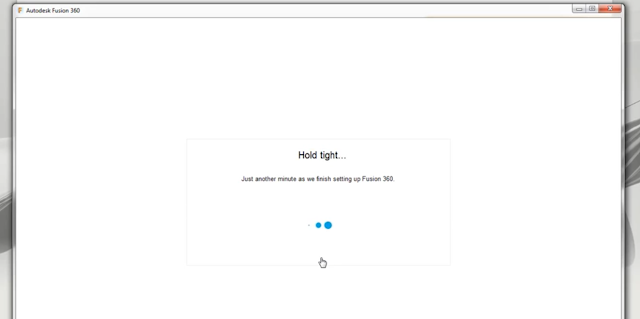
Fusion will
finish setting up
Press
"Continue" on this screen
Fusion 360
will start showing "Welcome to Fusion 360" pop up window
Select
"Next"
The data
panel window will open
Select "Done"
Getting
started window will open
Select
"Close"
Select blue
button "Term ends in 30 days" on top of screen
A new window
will open
Select
"Sign up as a Start-up or Enthusiast (Free)
Select
"Accept Terms"
Select
"Submit"
Select
"Close" to end sign up screen
Fusion 360
is now ready to use.
That's all there is to it. Follow the steps one by one and in a very
short time you will have access to this amazing free software. I use
it always to design and build the projects that you can find here on
my blog. It's a great tool and there are lots of training videos online
to help get you started. Tech support from Autodesk with the
software also is excellent so it's a no brainer to get started designing
you next great project. Happy creating!















Nice Information.Car workshops in Hyderabad
ReplyDelete